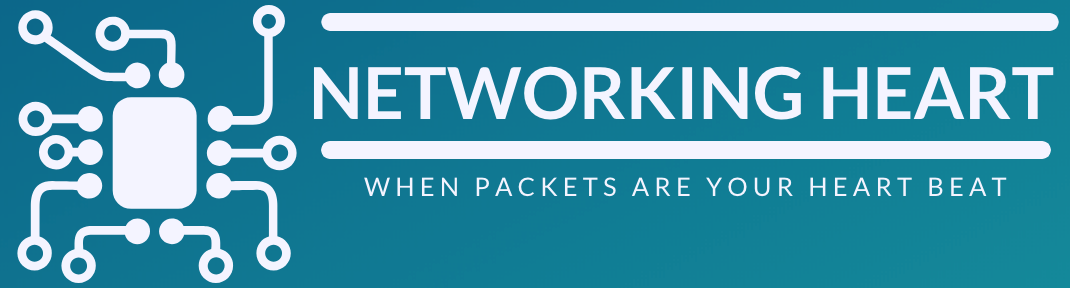Linux Networking Utilities for Arista EOS
LINUX NETWORKING UTILITIES:
.
Ifconfig:
- ifconfig in short “interface configuration” utility for system/network administration in Unix/Linux operating systems to configure, manage and query network interface parameters via command line interface or in a system configuration scripts.
- The “ifconfig” command is used for displaying current network configuration information, setting up an ip address, netmask or broadcast address to an network interface, creating an alias for network interface, setting up hardware address and enable or disable network interfaces.
- 1. View All Network Setting
- The “ifconfig” command with no arguments will display all the active interfaces details. The ifconfig command also used to check the assigned IP address of an server.
[root@tecmint ~]# ifconfig |
- 2. Display Information of All Network Interfaces
- The following ifconfig command with -a argument will display information of all active or inactive network interfaces on server. It displays the results for eth0, lo, sit0 and tun0.
[root@tecmint ~]# ifconfig -a |
- 3. View Network Settings of Specific Interface
- Using interface name (eth0) as an argument with “ifconfig” command will display details of specific network interface.
[root@tecmint ~]# ifconfig eth0 |
- 4. How to Enable an Network Interface
- The “up” or “ifup” flag with interface name (eth0) activates an network interface, if it is not in active state and allowing to send and receive information. For example, “ifconfig eth0 up” or “ifup eth0” will activate the eth0interface.
[root@tecmint ~]# ifconfig eth0 up |
- 5. How to Disable an Network Interface
- The “down” or “ifdown” flag with interface name (eth0) deactivates the specified network interface. For example, “ifconfig eth0 down” or “ifdown eth0” command deactivates the eth0 interface, if it is in active state.
[root@tecmint ~]# ifconfig eth0 down |
- 6. How to Assign a IP Address to Network Interface
- To assign an IP address to an specific interface, use the following command with an interface name (eth0) and ip address that you want to set. For example, “ifconfig eth0 172.16.25.125” will set the IP address to interface eth0.
[root@tecmint ~]# ifconfig eth0 172.16.25.125 |
- 7. How to Assign a Netmask to Network Interface
- Using the “ifconfig” command with “netmask” argument and interface name as (eth0) allows you to define an netmask to an given interface. For example, “ifconfig eth0 netmask 255.255.255.224” will set the network mask to an given interface eth0.
[root@tecmint ~]# ifconfig eth0 netmask 255.255.255.224 |
- 8. How to Assign a Broadcast to Network Interface
- Using the “broadcast” argument with an interface name will set the broadcast address for the given interface. For example, “ifconfig eth0 broadcast 172.16.25.63” command sets the broadcast address to an interface eth0.
[root@tecmint ~]# ifconfig eth0 broadcast 172.16.25.63 |
- 9. How to Assign a IP, Netmask and Broadcast to Network Interface
- To assign an IP address, Netmask address and Broadcast address all at once using “ifconfig” command with all arguments as given below.
[root@tecmint ~]# ifconfig eth0 172.16.25.125 netmask 255.255.255.224 broadcast 172.16.25.63 |
- 10. How to Change MTU for an Network Interface
- The “mtu” argument set the maximum transmission unit to an interface. The MTU allows you to set the limit size of packets that are transmitted on an interface. The MTU able to handle maximum number of octets to an interface in one single transaction. For example, “ifconfig eth0 mtu 1000” will set the maximum transmission unit to given set (i.e. 1000). Not all network interfaces supports MTU settings.
[root@tecmint ~]# ifconfig eth0 mtu 1000 |
- 11. How to Enable Promiscuous Mode
- What happens in normal mode, when a packet received by a network card, it verifies that the packet belongs to itself. If not, it drops the packet normally, but in the promiscuous mode is used to accept all the packets that flows through the network card.
- Most of the today’s network tools uses the promiscuous mode to capture and analyze the packets that flows through the network interface. To set the promiscuous mode, use the following command.
[root@tecmint ~]# ifconfig eth0 promisc |
- 12. How to Disable Promiscuous Mode
- To disable promiscuous mode, use the “-promisc” switch that drops back the network interface in normal mode.
[root@tecmint ~]# ifconfig eth0 -promisc |
- 13. How to Add New Alias to Network Interface
- The ifconfig utility allows you to configure additional network interfaces using alias feature. To add alias network interface of eth0, use the following command. Please note that alias network address in same sub-net mask. For example, if your eth0 network ip address is 172.16.25.125, then alias ip address must be 172.16.25.127.
[root@tecmint ~]# ifconfig eth0:0 172.16.25.127 |
- Next, verify the newly created alias network interface address, by using “ifconfig eth0:0” command.
[root@tecmint ~]# ifconfig eth0:0 |
- 14. How to Remove Alias to Network Interface
- If you no longer required an alias network interface or you incorrectly configured it, you can remove it by using the following command.
[root@tecmint ~]# ifconfig eth0:0 down |
- 15. How to Change the MAC address of Network Interface
- To change the MAC (Media Access Control) address of an eth0 network interface, use the following command with argument “hw ether“. For example, see below.
[root@tecmint ~]# ifconfig eth0 hw ether AA:BB:CC:DD:EE:FF |