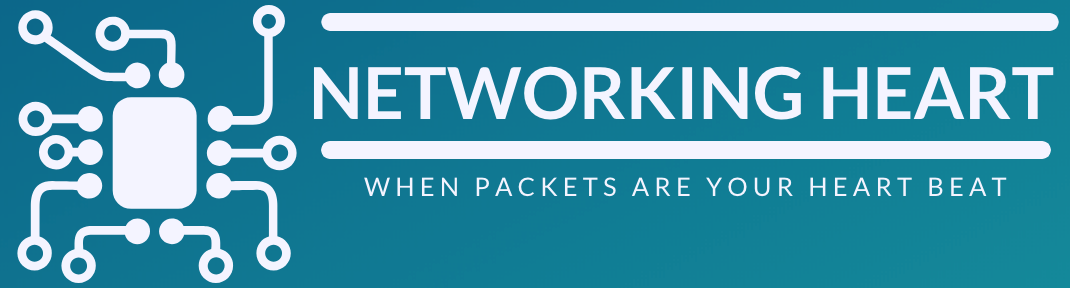- CLIs:
- zerotouch cancel - cancel this time
- zerotouch disable - distable ztp permanently
- bash vi /mnt/flash/zerotouch-config
- DHCPd config:
- see below
- Supported version:
- Fixed - v3.7
- Chassis - v4.10
- If no startup-config the switch will default to ZTP, if not disable ZTP, the switch will not function properly.
- automatic configuration based on DHCP
- configure all eth and management ports with "no switchport" to allow DHCP
- can use dhcpd on the Linux
- below bootfile can be either config or script
option subnet-mask 255.255.255.0
option broadcast-address 192.168.1.255
option routers 192.168.1.1
option domain-name-server 192.168.1.200, 192.168.1.205
option domain-name "gad.net"
subnet 192.168.1.0 netmask 255.255.255.0 {
range 192.168.1.160 192.168.1.167;
}
host Arista1 {
option dhcp-client-identifier 00:1c:73:08:91:33;
fixed-address 192.168.1.170
option bootfile-name "http://www2.gad.net/config/Arista1-ZTP"
}
ZTP Script:
#!/usr/bin/Cli -p2
enable
copy http://<url>/arista1-startup flash:startup-config
copy http://<url>/EOS-4.9.3.swi flash:
config
boot system flash:EOS-4.9.3.swi